Learn how to go live, the benefits and limitations, and how to moderate the comments.
Live streaming on YouTube is a great way to connect with your audience in real-time. With the launch of Go Live Together, YouTube has taken its live streaming option to the next stage, allowing creators to invite a guest to their stream.
Here is everything you need to know before getting started.
BENEFITS & LIMITATIONS

The benefits of Go Live Together:
- Similar to Instagram Live, when you Go Live Together on YouTube, it allows each creator to open up their reach to each other’s audiences.
- Going live provides new engagement and interaction options for your audience.
- It opens up new opportunities for brands to run live interviews or Q&A sessions.
- The host can view analytics after the live stream.
- You can schedule a live stream with a guest from your computer, and go live from your phone when the time comes. Or, go live immediately from your phone.
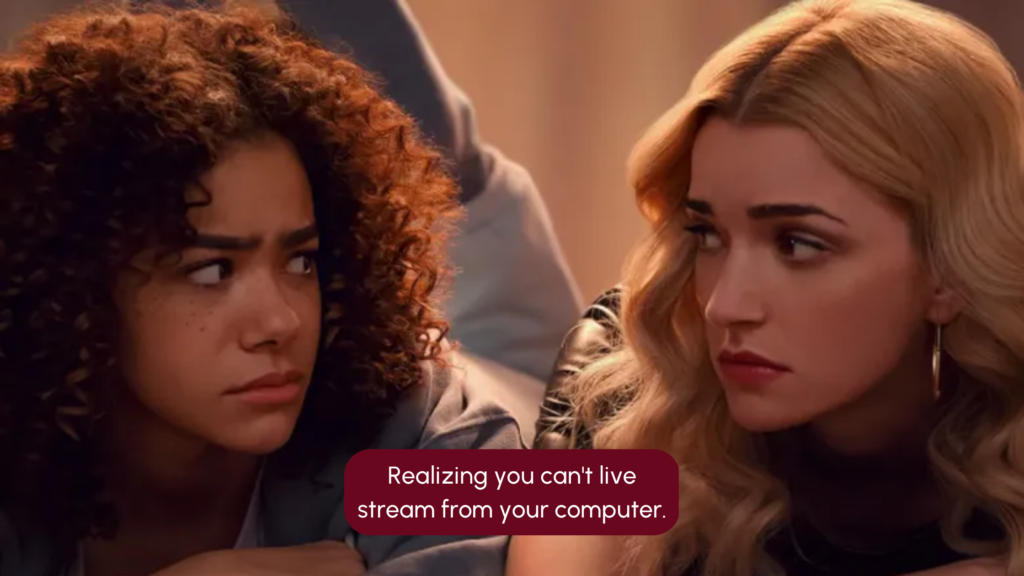
Limitations of Go Live Together:
- Your channel must have at least 50 subscribers and be verified to Go Live Together.
- You can only use the Go Live Together option on a mobile device.
- Unlike TikTok, which offers six users to live stream together, YouTube only allows for two.
- While the hosts information is visible during the stream, the guests information will be hidden. Tip: if you’re a guest on a live stream, make sure to give a call-to-action and tell users to check out your channel.
YouTube allows for pre-roll, mid-roll, and post-roll ads on Go Live Together streams. And because not everything is black and white, this one is a benefit and limitation. While it means you can earn compensation from ads during your live, only the host channel of the broadcast will benefit.
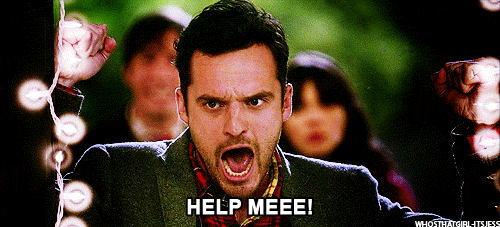
How do I go live?
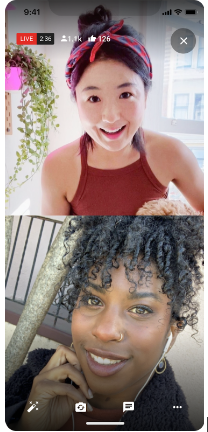 Adding a guest to your live stream:
Adding a guest to your live stream:
- From your phone, open the YouTube app.
- From the bottom, tap Create + Go Live Together.
- Enter stream details, including the title, description, monetization settings, thumbnails and visibility settings.
- Tap Done.
- From “Invite a co-streamer,” choose an option to invite your guest:
- Copy the link and send it to your guest in a message, email or text message is preferred.
- Send invite link to co-streamer.
- Your guest will click the link and be sent to the waiting room.
- When you’re ready, tap Go Live.
- When your co-streamer joins the waiting room, you’ll see a prompt. Select Add and then Go live to start your live stream.
Joining a live stream as a guest:
- Tap the invite link sent by the host live streamer from your mobile device. They may send it to you via email, text, or another messaging service.
- Select the channel you’d like to go live with.
- Select Join when prompted to join the waiting room.
- While you wait to go live, check your audio and video quality.
- When you see “You’re live,” you’re now co-streaming live on YouTube.
TIPS ON MODERATING YOUR LIVE CHAT
Unlike Instagram and TikTok, YouTube offers over half a dozen moderation options for your chat! Before your chat goes live, you have the option of setting up your moderation tools.
Chat features include:
- Subscribers-only live chat
- Members-only live chat
- Live commentary mode
- Assign moderators
- Block messages containing certain words
- Hold potentially inappropriate live chat messages for review
- Slow mode
- Turn live chat off
Now that you know how to Go Live Together on YouTube, it’s time to start planning! Head here for 6 tips to make your Live a success.
What creators would you like to see live stream together? Comment below and let’s make it happen.

What Platforms To Best Market Yourself On and Your Brand: (Part 2)
Discover how to reach new audiences with your niche on Pinterest, YouTube, and LinkedIn!
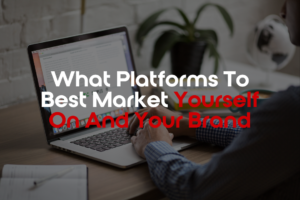
What Platforms to Best Market Yourself on And Your Brand: (Part 1)
Let’s explore how you can make the most of your digital presence and reach your goals.
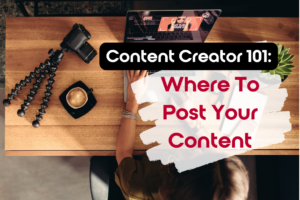
Decoding The Social Media Puzzle: Where To Post Content
You work hard on creating your content, and to get the best results from it, we want to make sure you are posting it to the social media platform that will have the most success. Find out more to receive all the knowledge!
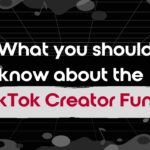

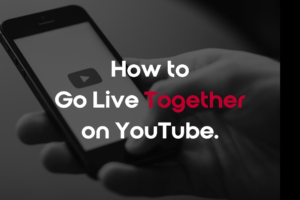
Thank you for sharing this informative blog post. The topic you discussed is quite intriguing, and your insights were enlightening. To dive deeper into this subject, simply click here. Well done!